Nitro PDF Reader 2.4.1.8

برنامج مجاني - لا يحتاج الي تسجيل و لا تفعيل + لا يحتوي علي اعلانات تجسس - لقراءة ملفات الـ PDF برنامج مميز ذا تصميم خيالي جدا ...البرنامج يحتوي علي كل مميزات الادوب ريدر بالاضافة لنظام التابس او الالسنة حيث يفتح عدة مستندات علي نفس النافذة يمكنك ايضا اضافة توقيعك للمستند بكل سهولة من التواقيع التي حفظتها مسبقا - كما يمكنك التعديل في المستندات واستخراج الصور منها .. برنامج مجاني لقراءة ملفات الـ PDF مميز ذا تصميم خيالي جدا
البرنامج مفتوح المصدر
Nitro PDF Reader is free, fast, powerful, and secure for view , print , create PDF files from over 300 different formats, comment , and collaborate. Fill and save PDF forms. Extract text and images. Type text directly onto the page
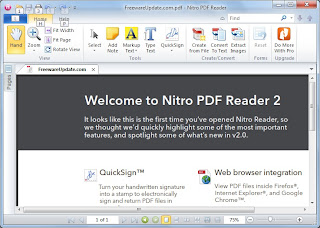


User experience
Simplicity and familiarity
•Nitro Reader utilizes the Microsoft® Office®-style Ribbon interface. Tasks and tools are separated into tabs, grouped by functionality, and represented graphically with easy-to-understand text labels, providing an immediately familiar user interface that won’t leave you searching for help.
Your favorite tools in one place
•The Quick Access Toolbar (QAT) allows you to create an easily accessible group of shortcuts to the tools you use most frequently. Retain constant onscreen access to the core functionality required in your workflows, while less-used features are still easily at hand.
Intelligent display panes
•Nitro Reader offers navigation panes, including Pages, Bookmarks, Comments, Output, Signatures, and Attachments, allowing for easy navigation of larger documents, and providing a central location for additional content. The panes are context-intelligent, and appear or hide depending on the content within the file being opened — when you open a PDF file containing bookmarks, the Bookmarks pane automatically becomes visible.
Instant in-application help
•Extended tooltips on mouse-overs give you a fast and direct way to learn about each tool and task in Nitro Reader without having to leave the application or look elsewhere.
Know your PDF files
•When you open PDF files with additional properties such as security restrictions, digital certificates, or form fields, you get notified immediately. If you don’t want to be notified each time, just switch off this option in Preferences.
Viewing & navigating
Find
•Quickly and easily find the text you need in larger documents with Nitro Reader's search capabilities. Simply use the keyboard shortcut or click in the Find box to search for any word or phrase. Click Find Next or Find Previous to cycle back or forward through occurrences. Refine your search by restricting to whole words and/or case sensitive matches.
Zoom In/Out
•Zoom in and out with any PDF file, using handy keyboard shortcuts or typical mouse-based controls. Constantly visible in the Page Controls area of the interface is the level of zoom as a percentage, which can be altered with a numerical entry, and a sliding bar for scalable adjustment.
Rotate
•Nitro Reader allows you to quickly and simply rotate any page by 90 degrees, to the right or left.
A view for every PDF
•Select the most appropriate Page View for the document you're viewing: Single, displaying one and only one page at a time; Continuous, displaying all pages as a single uninterrupted column; Facing, displaying two pages side-by-side like a magazine or book; and Facing Continuous, with facing pages side-by-side as two vertical columns.
Full-screen viewing
•For the closest experience to paper, select Full Screen view to display the PDF itself as the only on-screen object, with no extraneous functionality or content.
Work with multiple PDF files at the same time
•Nitro Reader offers tabbed viewing of individual PDF files, enabling you to easily work between multiple documents within the same window, and even split open documents horizontally or vertically for simultaneous viewing.
Preview PDF files inside your email
•Users of Windows 7 and Vista can use Nitro Reader's preview technology to view attached PDF files from directly within the Reading pane in Microsoft® Outlook®, with core navigation controls available in-application, enabling you to view and read documents as you receive them.
Preview PDF files in Windows Explorer
•With Nitro Reader installed on Windows 7 or Vista, you can preview the content of any PDF file from within Windows Explorer. You'll never unnecessarily open a document again.
View PDF files inside your Web browser
•View PDF files inside Mozilla Firefox®, Internet ExplorerTM, and Google Chrome®.
At-a-glance document viewing
•Easily view large documents and negate the need to scroll page-by-page with the Pages Pane, as well as the ability to specify a page size and view best suited to the document you're viewing.
Read with chapters and headings
•Navigate documents (that contain bookmarks) with ease in the Bookmarks pane by using an overview of chapters and headings — allowing you to go directly to the section you're looking for. Use an interactive table of contents to navigate a PDF file from its structure.
See all document properties
•View file summary information including metadata, creation information, PDF version type, page size, fonts used, initial view settings, and much more.
PDF creation
300+ file-types
•Nitro Reader offers PDF creation from over three hundred formats. Control the way you distribute your work and ensure the recipient enjoys the viewing experience you intended, by sharing documents in a reliable, universal format.
Drag-and-drop creation
•You can drag almost any file onto the Nitro Reader desktop icon to create a PDF file, automatically opening the resultant PDF in Nitro Reader. This process can also be undertaken by simply dragging the file into the application's Document pane.
Create from file
•Nitro Reader offers in-application functionality to create PDF from any file, with predefined profiles, as well as completely customized output options.
Create PDF from the print dialog
•Installation of Nitro Reader also adds the Nitro PDF Creator to your list of available printers. From any application that can print, simply select the Nitro PDF Creator when printing to create a PDF.
Customized creation
•Create the perfect PDF for your needs, with three easy preset creation profiles, including lightweight 'Web-ready,' versatile 'Office-ready,' or higher quality 'Print-ready.' Completely control the PDF files you create, with options to specify document information (metadata), font embedding, page size, orientation, and quality, password security, and Initial View settings.
Content extraction
Convert to plain text
•Repurpose text easily by converting any PDF file to plain text format. Control the output by selecting whether you wish to retain paragraphs and headers/footers, as well as the ability to specify line-width by number of characters.
Snapshot tool
•The Snapshot tool allows you to select any on-screen area, regardless of content, and copy it directly to your Clipboard for quick and easy reuse of images, text, or anything within your PDF file.
Extract images
•Nitro Reader enables you to save all images contained in a PDF document as separate files to any folder or destination without modifying the original PDF file. Specify the format (BMP, JPG, PNG, and TIF), differentiate between color and monochrome with separate options, and use the Extract Images tool to create an exhaustive inventory of graphical content from any PDF file. With intelligent extraction, Nitro Reader can even choose the most appropriate format for each image.
Comment, review, & collaboration
Add notes
•Nitro Reader provides functionality to add virtual sticky notes anywhere within a document. Notes can be shown or hidden at will, providing an easy medium for you to draw attention to a particular area, or include special instructions for a document.
Markup text
•Highlight, cross-out, and underline text within PDF files, allowing you to draw attention to text requiring revision. Highlight a particular portion of text then add a comment to the highlight, which can be replied to in sequence, allowing for easy-to-follow document revision.
Type text anywhere
•With the Type Text tool, you can easily add text directly onto the pages a document. Nitro Reader allows you to easily expand upon or add to a particular portion of text, in whatever font, size, and color you specify.
Read comments with ease
•Nitro Reader's Comments pane provides an easily digested list of all markups, comments, annotations, and revisions within a document. Comment threads can be expanded or collapsed, sorted by type, page, author, date, color, and subject, and individually replied to or deleted. As an intelligent pane, it will only appear if comments are present within the PDF file being opened.
Reply to everything
•Nitro Reader enables you to reply individually to every single comment or annotation in the document — notes, highlights, stamps, drawings, measurements, and more.
Edit & revise existing feedback
•Correct, edit, and even delete the comments already added to the PDF files you review.
Customize pop-up notes
•Customize the appearance and detail of the annotations you add, including color, opacity level, author name, and subject.
View comments from any source
•View all kinds of annotations used across all popular PDF viewers, including Adobe Acrobat and Nitro PDF Professional.
PDF forms
Fill in & save forms
•Nitro Reader, unlike some solutions, allows you to save any content entered in PDF form fields to retain an electronic copy of the completed form. You'll never scan or unnecessarily physically mail a form again. You can also reset all fields, allowing you to reset the form to its original, un-filled state if needed.
Fill static forms
•Some forms originate from a scanner, or were never properly setup in the first place. Nitro Reader's Type Text tool allows you to fill out a form that happens to be a PDF — even if it's not a "PDF form".
•XFA Form Support – fill-in and save static XML Form Architecture (XFA) forms
QuickSignTM
Create a signature
•Simply add a scanned image of your signature to start signing PDF files. Nitro Reader automatically applies a transparency layer to ensure a realistic signature can be added without compromising the PDF file's original content.
Apply your signature
•Use the QuickSignTM tool to place your signature anywhere in the document. Then, you can resize and move the image to ensure it is correctly located, before embedding the signature permanently by double-clicking it or saving. Your signature is then embedded in the PDF file and ready for sharing.
Protect signing
•Nitro Reader enables you to add multiple signatures for multiple users, and password-protect them individually to ensure no signature in Nitro Reader is ever misused.
View & manage signatures
•The Signatures pane provides a complete inventory and detailed history of all digital signatures and certifications within the PDF file, including those added in other solutions.
Security & protection
Restrict internet access
•Some PDF files require internet connectivity to share or obtain information. With Nitro Reader, you can completely disable internet interactivity from your PDF files, or specify a list of trusted sites, allowing you to operate securely at a level that suits your workflows and matches your level of comfort.
Disable JavaScript
•Prevent unauthorized JavaScript-based activity and malicious attacks by simply disabling JavaScript completely, mitigating all risk originating from this functionality.
File Name : nitro_pdf_reader.exe
File Size : 29.5 MB
Requirements : Windows XP |Server 2003 | Vista |Server 2008 | Win 7
Languages : English | .....
License : Freeware

تحميل

المصدر :
مدونة المنتدى






 المواضيع المتشابهه
المواضيع المتشابهه