Replace Color
الصور واضحة بالانجليزى
Photoshop’s Replace Color adjustment is a quick and efficient way to swap one color for another. In this tutorial, we’ll change the blue of the sky and the Aloha logo on these skateboards for a sunny yellow.
 Step 1
Step 1
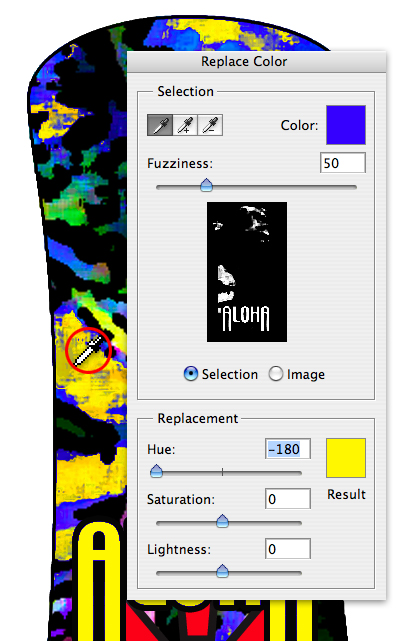
Start by going to Image > Adjustments > Replace Color. Tap in the image to select the color to replace– I always begin with the purest part of the color. Fuzziness sets the tolerance of the Replace Color mask. Set the hue you’re changing to with the Hue, Saturation and Lightness sliders.
Step 2
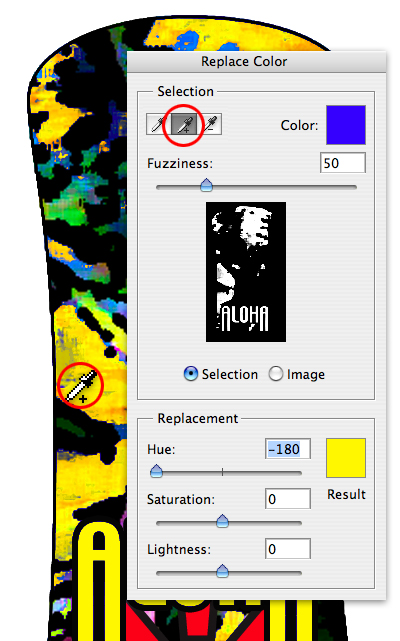
Next, choose the eyedropper with the plus sign to add to the selection. Tap on any areas of blue remaining to change them to yellow. (If you accidentally click in a spot you don’t want to change, hit command/control-Z to undo.)
Step 3
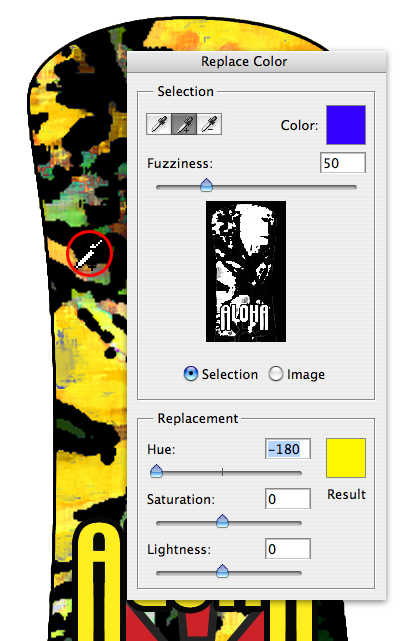
When you’re finished selecting all the blue that needs to be changed, hit the OK button. Save under a different name (yellow_aloha.psd) to keep both the original and the replaced color boards.









 المواضيع المتشابهه
المواضيع المتشابهه